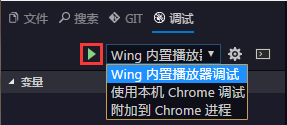1.7 KiB
1.7 KiB
当需要运行或者调试当前项目时,需要设置启动配置。与任务配置类似,启动配置保存在当前工作空间下的 .wing/launch.json 中。
默认可以使用快捷键F5,启动或者调试当前项目。也可以切换左侧栏到调试选项卡在下拉框中选择一个启动配置,然后点击运行。
如果当前工作空间下不存在 launch.json 使用F5会出现选择启动配置模板的选择框。
对于一般的Egret项目,在创建项目的时候已经自动生成了与Egret项目匹配的启动配置: 包含使用内置播放器调试,使用Chrome调试,附加到Chrome进程等配置,轻松调试和启动Egret项目 。launch.json 如下:
{
"version": "0.2.0",
"configurations": [
{
"name": "Wing 内置播放器调试",
"type": "chrome",
"request": "launch",
"file": "index.html",
"runtimeExecutable": "${execPath}",
"useBuildInServer": true,
"sourceMaps": true,
"webRoot": "${workspaceRoot}",
"preLaunchTask":"build",
"port":5086
},
{
"name": "使用本机 Chrome 调试",
"type": "chrome",
"request": "launch",
"file": "index.html",
"useBuildInServer": true,
"sourceMaps": true,
"webRoot": "${workspaceRoot}",
"preLaunchTask":"build",
"userDataDir":"${tmpdir}",
"port":5086
}
]
}
基本上自定义EgretWing都是去修改某一个json文件的内容。这种手动修改的方式对于一些初学者门槛有点高,目前我们正在计划让自定义配置文件可视化让更多人轻松自定义EgretWing。